How to Connect to the Web Client
Since BioStar 2 has a web-based client. You do not have to install the client on the PC you are accessing from!
Below is how to access your web-client.
Accessing from the same network
If you’re accessing the client from the same network, it is important to know your Web Server HTTPS port.
This setting can be found in your BioStar Setting.
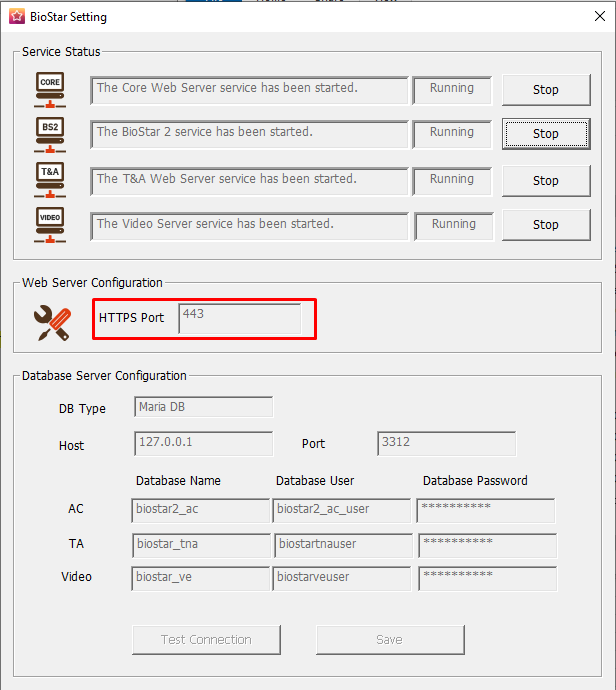
Now that you know your port, you can use the following to connect to the client if you’re on the server PC:
- localhost:[Port #]
Example- localhost:443
- 127.0.0.1:[Port #]
Example- 127.0.0.1:443
- Clicking on BioStar 2 icon.
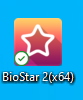
The localhost option does not work for HTTP in BioStar 2.6 and above. You have to input the full IP as shown below.
If you’re accessing the client from another PC in the network, you would have to enter the IP of the server PC and the port number:
- [Server PC IP]:[HTTP Port#]
Example- 192.168.0.14:443
Accessing from an external network
If you want to access the web client from an external network, you first have to set your Biostar Cloud.
Please refer to How to configure Cloud and Mobile App to set up your BioStar Cloud.
After setting up your cloud, enter the following to access BioStar 2:
- Example : https:{your domain name}.biostar2.com]
