Connection Modes in BioStar 2
The concept of device connection is different in BioStar 2 compared to BioStar 1's server mode and direct mode.
1. Log upload is automatic regardless of the connection type if you set the Log Upload to automatic in Setting > Server.

2. Device connection is automatic if the device gets disconnected regardless of the connection type.
3. Connection type is not called direct mode or server mode.
- It is either Server → Device connection (default) or Device → Server.
- Use Device → Server mode if the devices remain disconnected often on the default connection mode.
Configuring Device to Server Connection
1. Select your device in the device tree at the DEVICE menu.

2. On the Network > Server tab check Device > Server Connection.
3. Enter your IP and Server Port.

4. Click Apply.
5. Delete the device from the device tree.
6. Device will appear as a Waiting Device.
7. Right click and click Add Waiting Device.

Troubleshooting Connection Change Issues
If a device show on the device tree or Waiting Device after changing it to server mode, try the method below:
1. Delete the device if it appears disconnected as direct mode.
2. Refresh your browser by pressing F5.
3. If the device fails to appear after refreshing, check if you can ping the device.

4. If the ping is failing, it means that your device has no network connection. Check your network connection.
5. Check that you have set the correct server port. You can find it in Setting > Server.

6. If the device is showing a Blue / Yellow LED, it means that it hasn’t received an IP. Check your DHCP server.
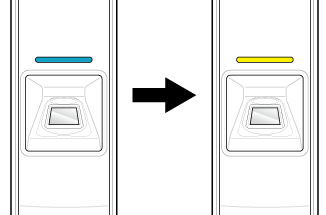
7. If the device does not appear even after you can ping the device, try setting the device to factory default or resetting the network settings.
Instructions for each device are in the device manual.
Download BioStar 2 Device Manuals
Turn off your BioStar 1.91~ server.