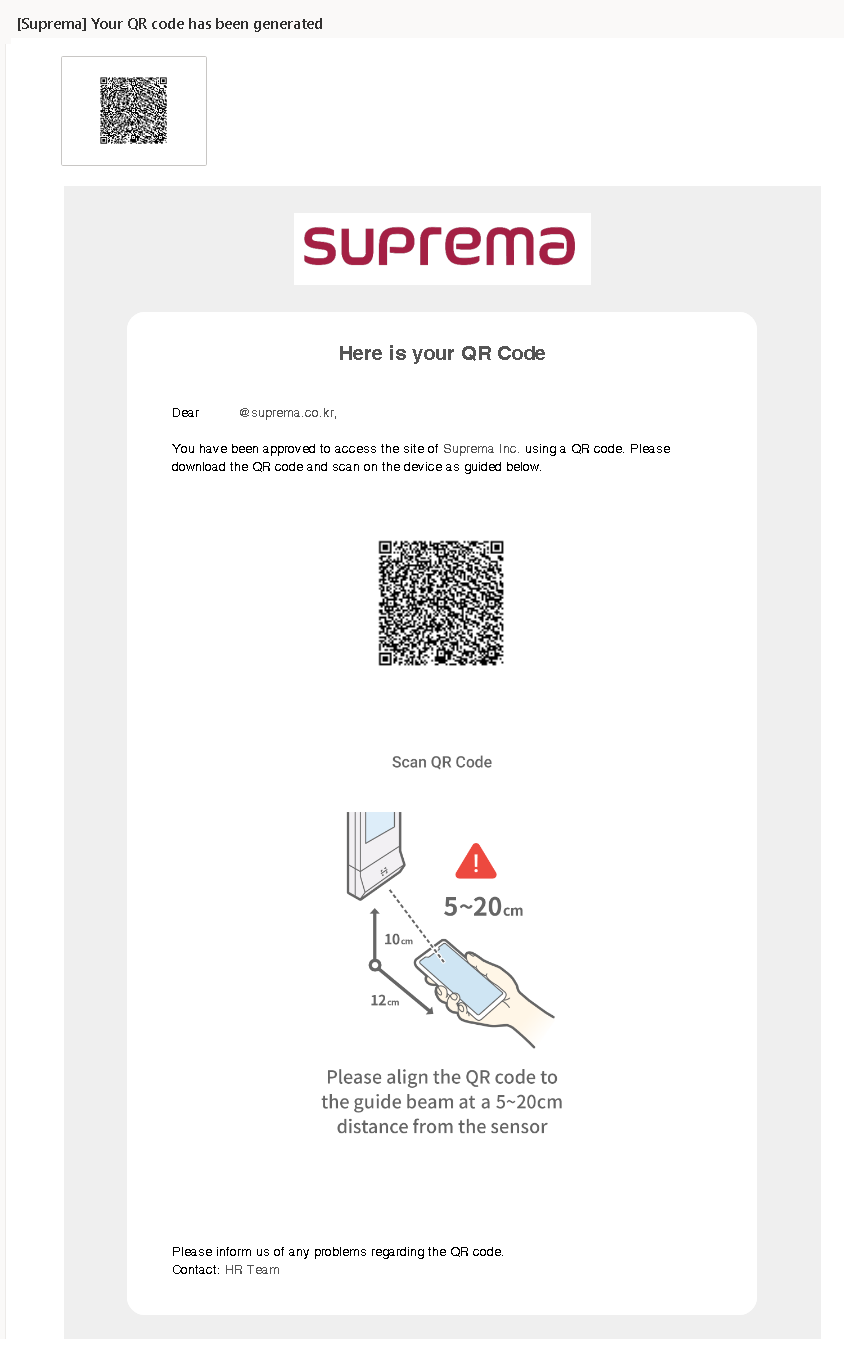Table of Contents
How To Issue BioStar 2 QR
| Affect Products & Versions | |
|---|---|
| Device | X-Station 2 v1.0.1_20210329 or above |
| BioStar 2 | BioStar v2.8.11 or above |
From BioStar 2.8.11, QR/Barcode is available to be used as BioStar 2 User credentials.
X-Station 2 QR models(XS2-QDPB and XS2-QAPB) can read QR or Barcode and authenticate the user. The server can send an email with QR information to users and the users can download QR codes on their mobile or PC.
Users can have BioStar 2 QR code or even third-party QR code/barcode data and use them as their user credential.
- This document covers how to issue BioStar 2 QR.
- BioStar 2 QR is only available with X-Station 2 QR products.
How to issue BioStar 2 QR
You can generate QR codes in BioStar 2 system and use them as user credentials and below steps are the procedures for issuing the QR.
- Step 1: Set Email Setting in BioStar 2 and enable [QR] option to send the QR codes to user emails
- Step 2: Add X-Station 2 QR device to BioStar 2
- Step 3: Go to USER menu and add a new user, update BioStar 2 QR information with user email
- Step 4: Confirm the email, download the attached QR in the email, or print out the QR
Step 1: Set Email Setting in BioStar 2 and enable [QR] option to send the QR code to user emails
Direction: Settings>EMAIL SETTING>Email Contents Setting
- Email Contents Setting is for Visual Face Enrollment and QR Enrollment only.
Click [SMTP Setting].
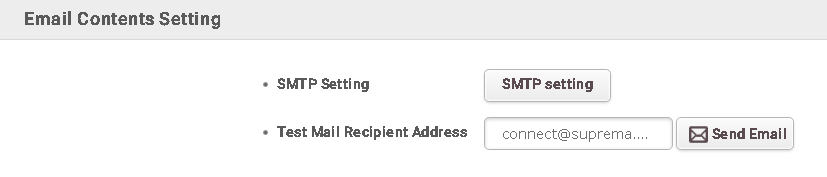
Refer to the SMTP Setting used by your email system and update the information correctly.
- Please check Security Type and update the port information in accordance with the security type.
- User name and Password must be matched.
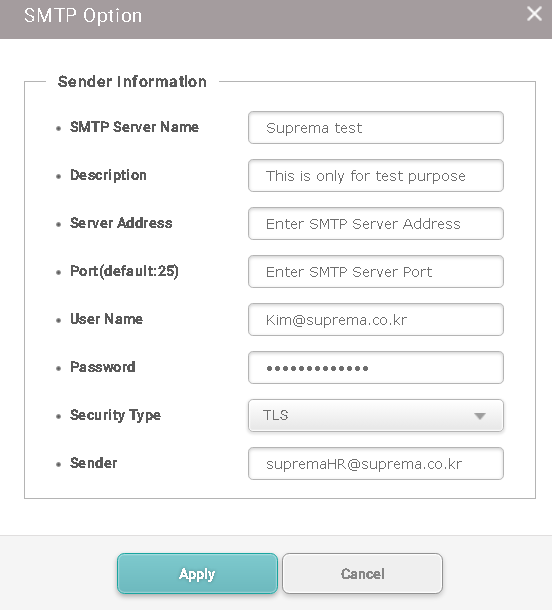
Enable QR and fill in the other contents.
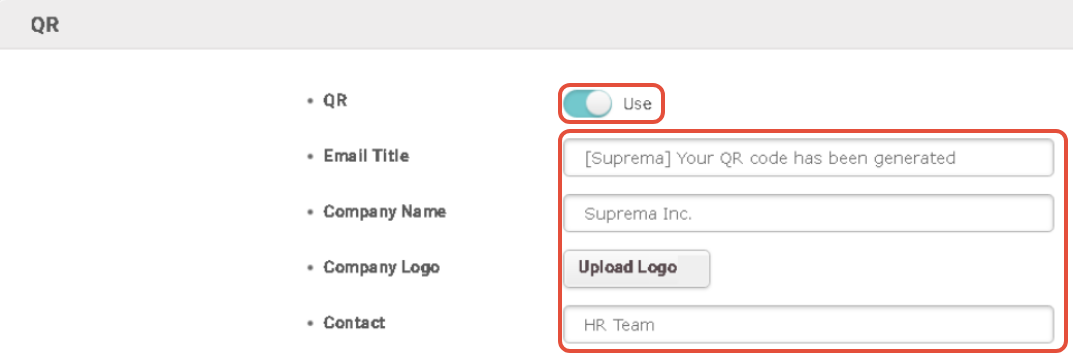
Step 2: Add a X-Station 2 QR device to BioStar 2
XS2-QDPB and XS2-QAPB can scan QR or Barcode. Please check the product name and add the device to BioStar 2.8.11 or above.
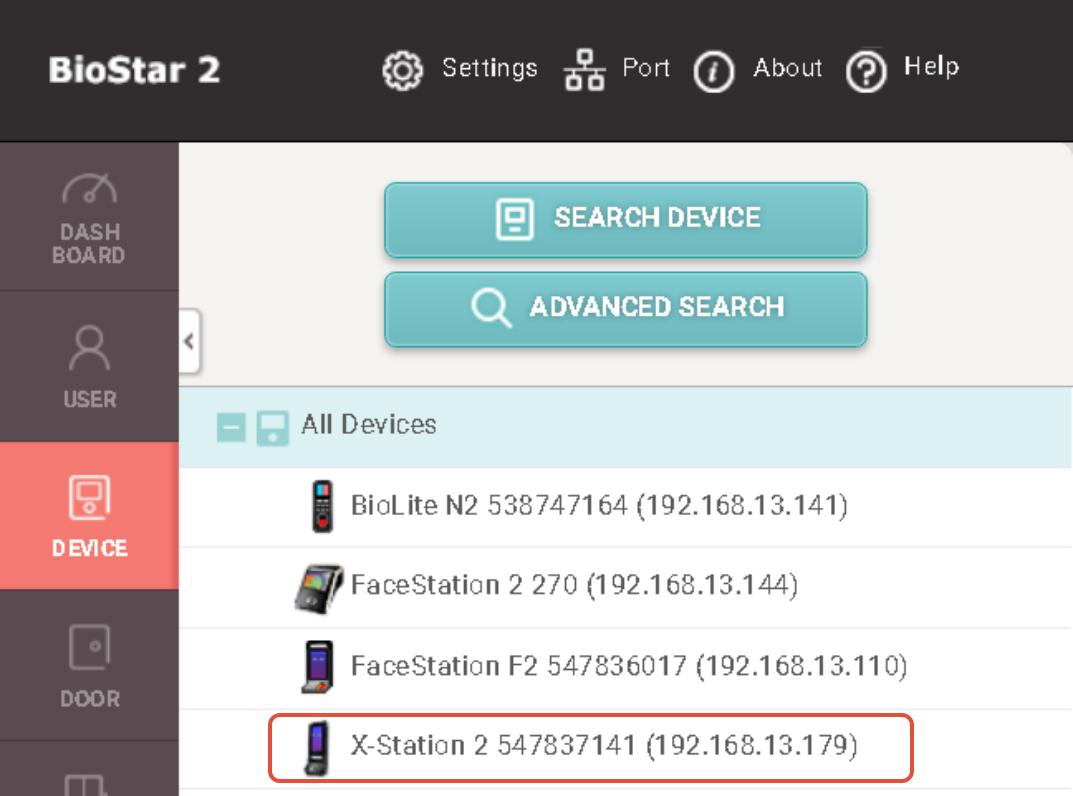
Step 3: Go to USER menu and add QR
To generate the BioStar 2 QR code, go to USER.
Add a new user and add an Email to the user.
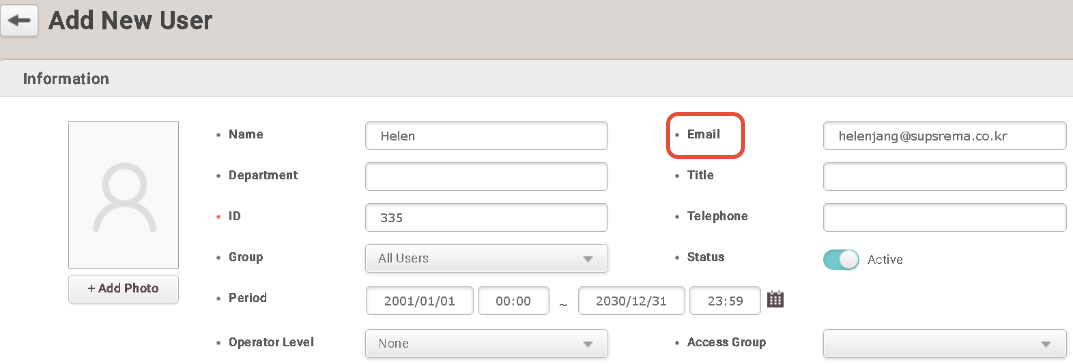
Click [QR/Barcode] in Credential.

Select BioStar 2 QR and click [Enroll].
- You can select Input Type as random card ID or manual ID input.
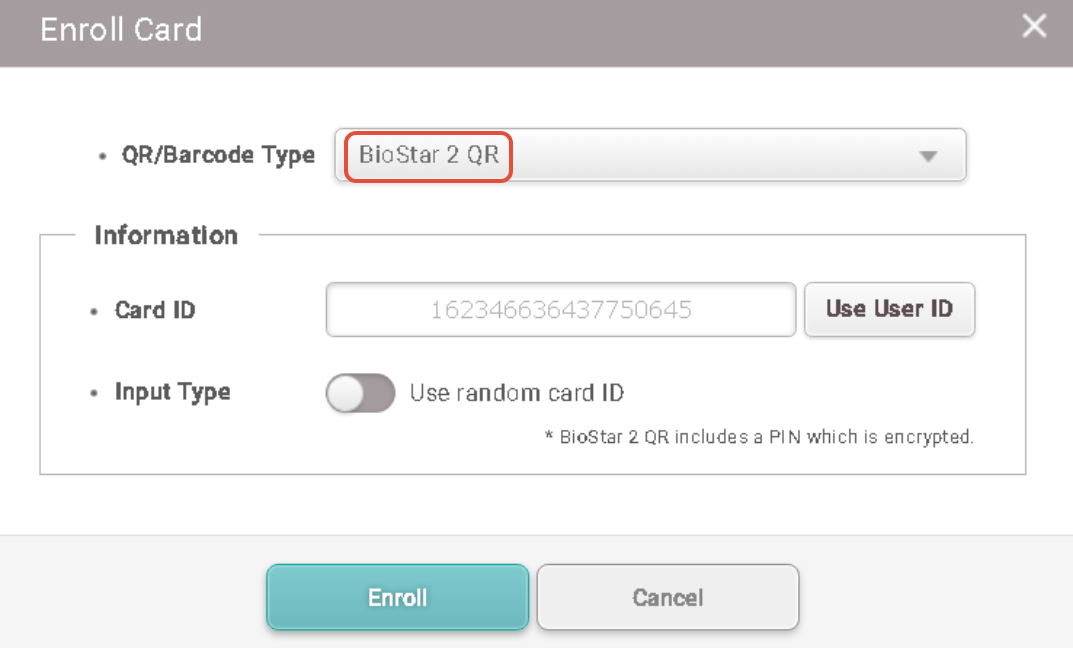
Click [Apply] to save the user data.
- Now the user receives the email from BioStar 2 and BioStar 2 synchronizes the user data to the connected devices.
Check the success message.
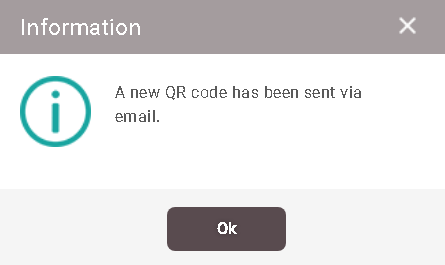
Step 4: Check your inbox. Download the attached QR in the email content, or print the QR
The user can check his or her email on mobile or PC.
The attached QR is now available to be used.