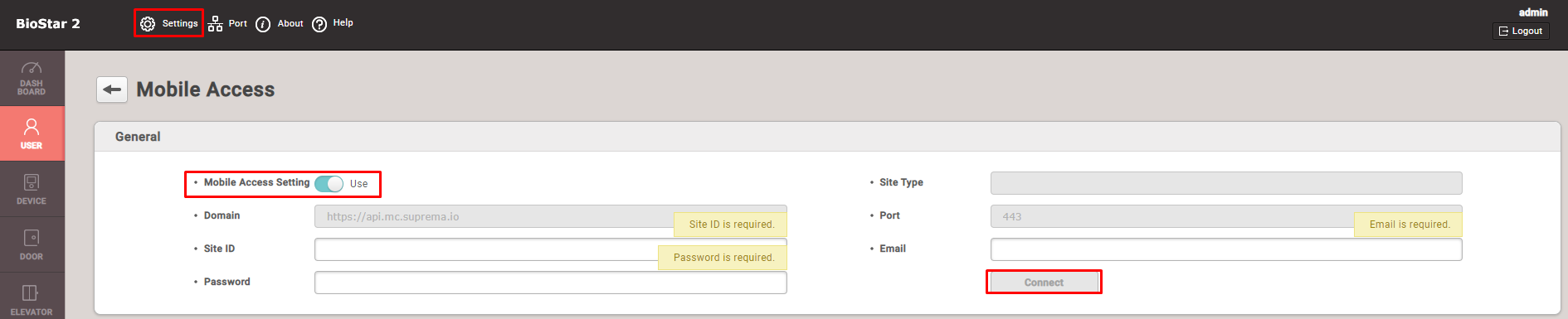Table of Contents
Issuing Suprema Mobile Access Cards via BioStar 2 User CSV Import
Sometimes, you may face situations in which you must register multiple cards to a user at once. For such cases, you can investigate with CSV Import feature in BioStar 2 > User menu. In the same way you register normal RF cards, you can register Mobile Access cards via BioStar 2 CSV Import feature.
The following steps are examples of how to issue multiple Suprema Mobile Access cards at once via CSV Import.
Step 1> Go to BioStar 2 > Settings > Mobile Access and connect with your Site which you created in Airfob Portal.
Step 2> Create a CSV file which has user information.
- If you are using normal CSN card (RF card) and Mobile Access card at once, please make sure to separate two card types in two columns.
- We will add 'Test User 6' with Mobile Access cards as the image below.

Step 3> Import User CSV file in BioStar 2 > Users according to the following steps.
- You should map Mobile Access card column with 'csn_mobile' column.
- Although you import a CSV file containing user information that already exists, the previously issued Mobile Access cards will not be reissued.
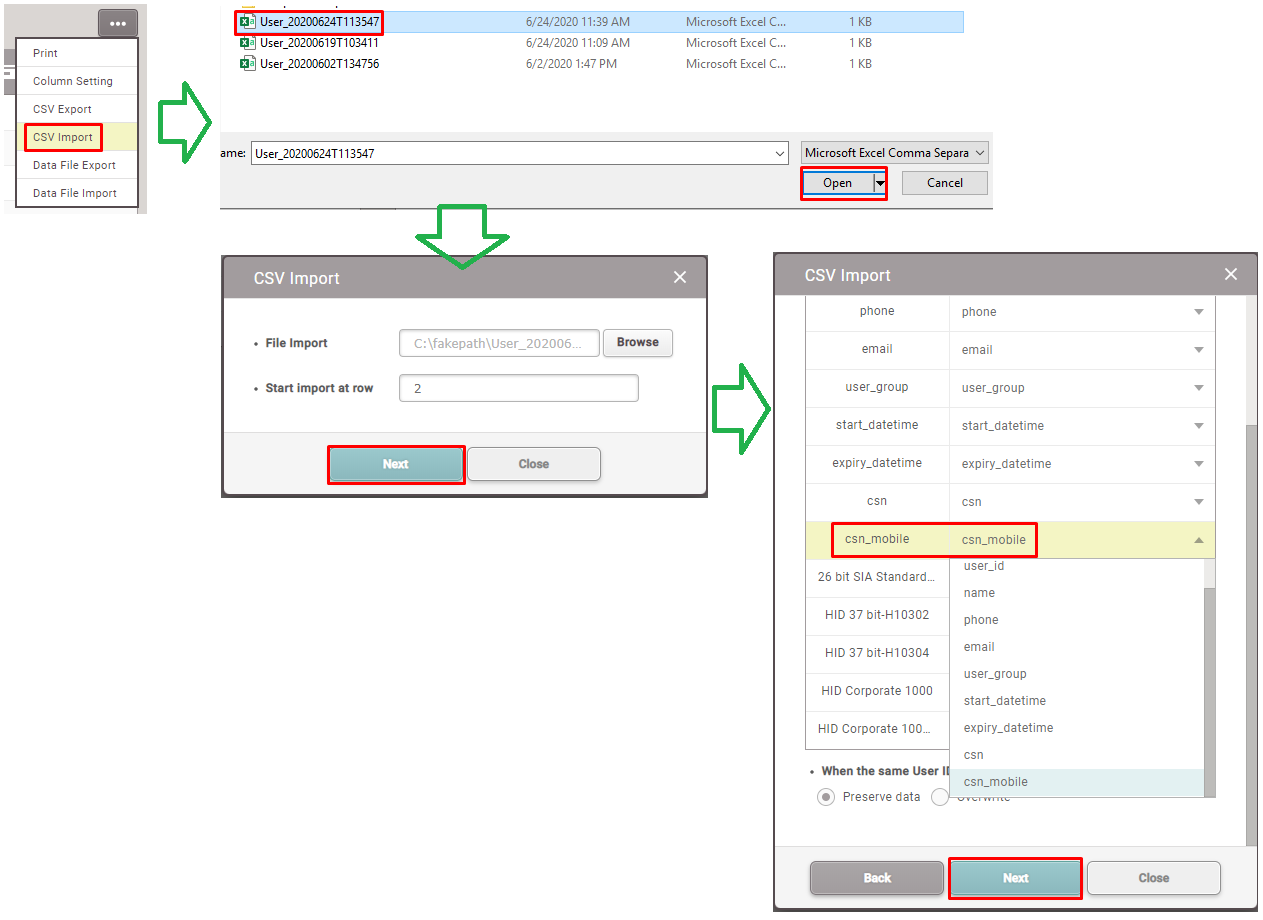
- Please be aware of mapping columns in 'BioStar 2 > User > CSV Import'.
- If you map csn_mobile column with wrong RF card column, then total number of credit will be automatically decreased and you CANNOT revert wrongly issued mobile access cards.
Step 4> Check your Airfob Portal, then you can find the total number of credit has been decreased.
- Credit in Airfob Portal is deducted as much as the number of newly issued Mobile Access cards.
<Before import CSV file>
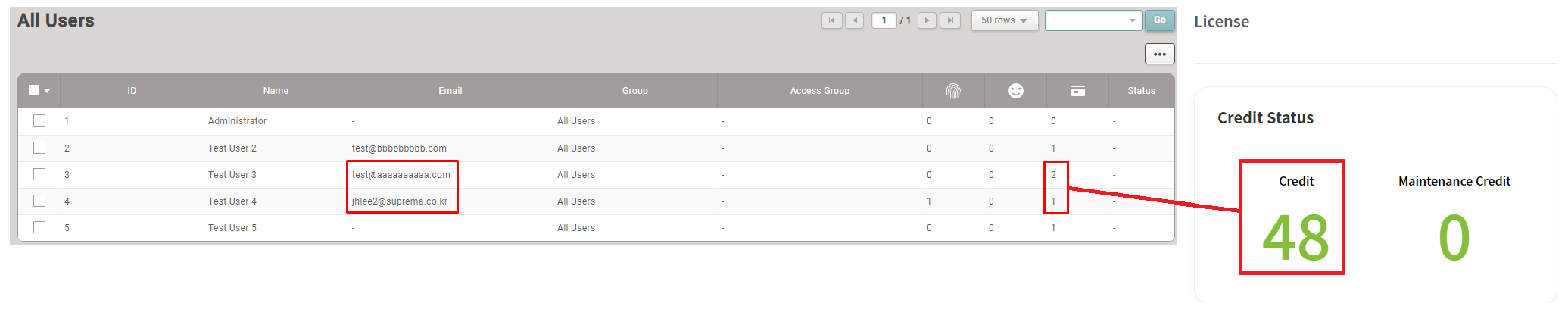
<After import CSV file>